This is a step 2 in a 3 step tutorial in how to use GreekTrack for event management.
Signing up for events is how you make progress in getting credit towards your chapter's requirements. Events will be added to your chapter's calendar by your chapter's officers and each will be tagged with a different type of requirement credit. For example an event to volunteer at a local soup kitchen will be tagged with 2 service hours which means you will get 2 hours of service credit added to your account if you attend (which will increase your homepage progress bars).
To sign up for an event:
- Log in as a member with privileges to sign up for events (most chapters give this privilege to all members).
- Choose Events from the menu bar.
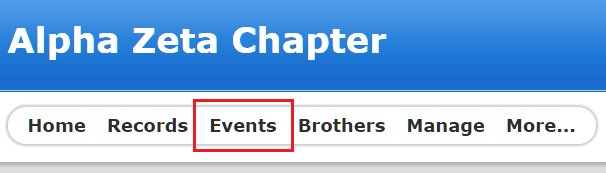
- Here you will see your chapter's event calendar full with events. Each color corresponds to the type of event it is (which requirement it will count toward).
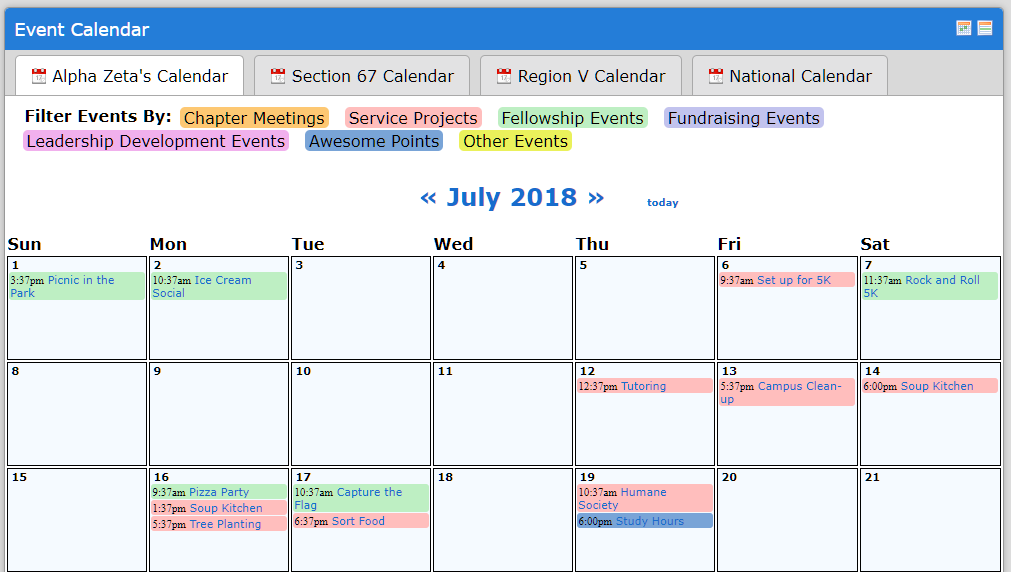
- Once you've found an event you are interested in attending, choose it from the calendar.
- Now you are on the event details page where you can see all the information about this event. In order you will see the event title with social media share buttons, the event start and end dates, the location of the event, any additional information the event creator has added, who created the event, when the event sign-ups lock (you can still join, but you can't remove yourself past this date), when the event sign-ups close (you can no longer join this event), what requirement credit you will receive by going to this event, and lastly, who is the event coordinator in case you have any questions about this event.
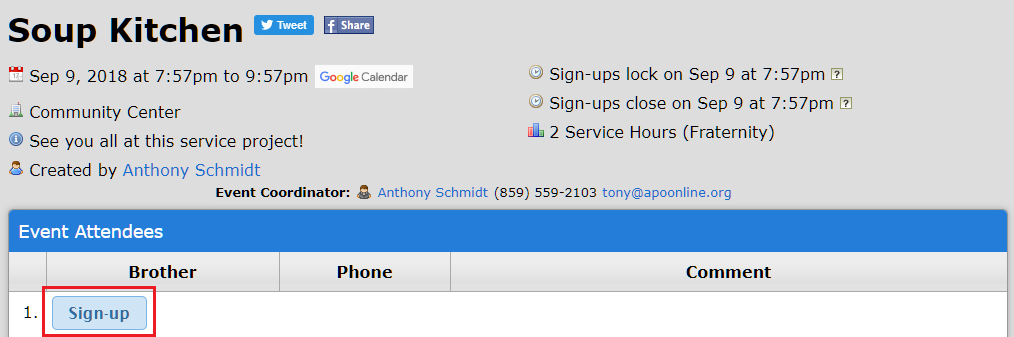
- To sign up for the event, simply choose Sign-up and enter any comments you'd like to share with the rest of the attendees.
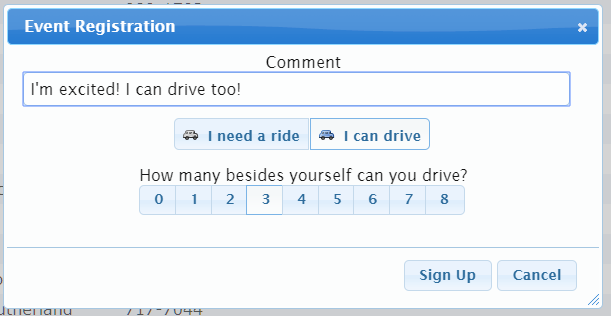
Event Reminder Emails
If you've signed up for event reminders you'll get an email notification a few hours before the event reminding you where to go. To set up event reminders choose the profile drop-down arrow in the top right corner and select Email Settings.
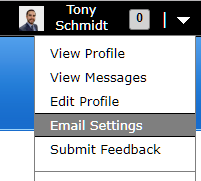
Then check the box for event reminders and enter the number of hours before each event you'd like to receive an email reminder.
| << Step 1: Creating an event | Step 3: Complete the event >> |